Instructions
 From the ESI[tronic] Version 2011/1 you find in the menu „Settings“ the point „Onlineupdate“. From the ESI[tronic] Version 2011/1 you find in the menu „Settings“ the point „Onlineupdate“.
|
Here is how it works:
1.) Install with ESI[tronic]: „Settings >> Onlineupdate“ the Diagnostic Download Manager program:
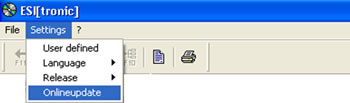
2.) Follow the link on the website and download the setup. Start the setup and follow the setup routine to install the program on your computer. The Program operates from now on in the background. The Bosch symbol will be show in the notification area:

3.) Start the configuration interface of the Bosch Diagnostic Download Manager through double click on Bosch symbol in the notification area.
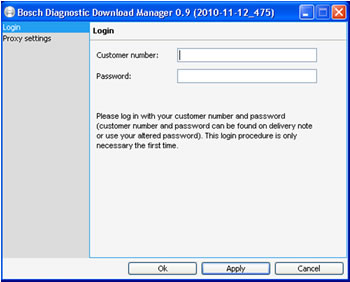
4.) Please type in customer number and password on the configuration interface. You will find customer number and password on your first ESI[tronic] delivery note.
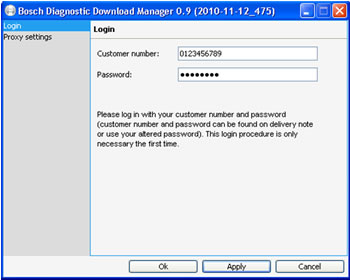
5.) If you use a proxy server for internet access, please enter this data in your proxy settings. Contact your network administrator to get information about proxy settings.
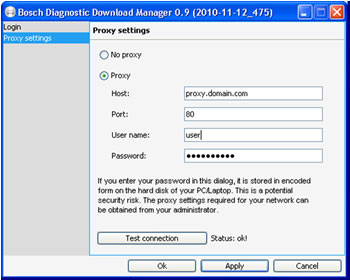
6.) In Automatic updates you have the option to activate/deactivate the service and to set up the time intervals in which the service checks for new updates.
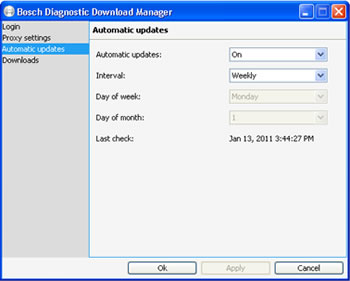
7.) If the Bosch Diagnostic Download Manager found an update on the Bosch server, you can see this in the area „Downloads“.
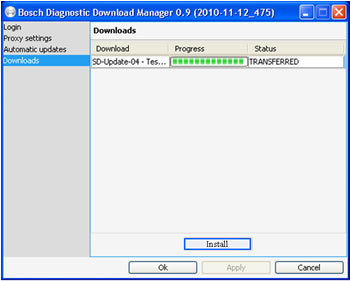
8.) The Download takes place in the background and does not impair your work with the pc.
If a download was interrupted, the download is automatically continued with next opportunity.
9.) In the notification area about the successfully downloaded update.

10.) If the update is downloaded completely, you can install the update via the Bosch Diagnostic Download Manager.

 From February 2011 on, Bosch will provide in addition to the quarterly shipped ESI[tronic[] DVD's updates for ECU diagnosis. From February 2011 on, Bosch will provide in addition to the quarterly shipped ESI[tronic[] DVD's updates for ECU diagnosis.
|
|

