Instructions
For installation of ESI[tronic] 2.0 software updates available on the Bosch download server.
Here is how it works:
1.) The "DDM" software was automatically installed during the installation of ESI[tronic] 2.0. The DDM (Bosch Diagnostics Download Manager) is always running in the background and is required to download and install software updates for ESI[tronic] 2.0
(DDM icon  is shown in the taskbar). is shown in the taskbar).
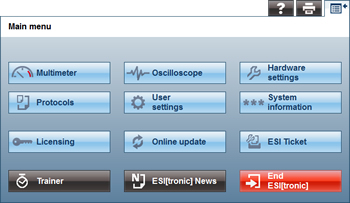

2.) Start the configuration interface of the Bosch diagnostic Download Manager with the
<Online Update> in the <main menu> in ESI[tronic] 2.0 or by double-clicking on the Bosch symbol in the info area.
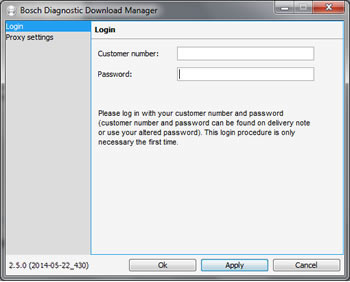
3.) Please type in customer number and password on the configuration interface. You will find customer number and password on your first ESI[tronic] delivery note.
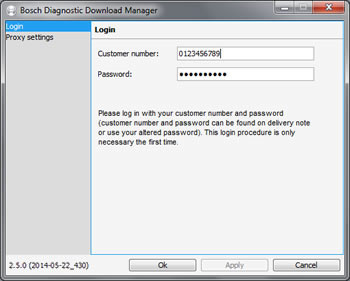
 The customer number and password can be found on the delivery slip. If you have lost your customer number or password, please contact the The customer number and password can be found on the delivery slip. If you have lost your customer number or password, please contact the
ESI[tronic] 2.0 Service line.
|
4.) If you use a proxy server for internet access, please enter this data in your proxy settings. Contact your network administrator to get information about proxy settings.
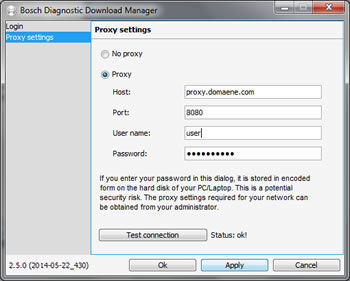
5.) In the automatic updates area, you have the possibility to activate/deactivate the service and to adjust the time intervals in which the service searches the Bosch server for updates. By using the button "Update", a scan for new updates is conducted."
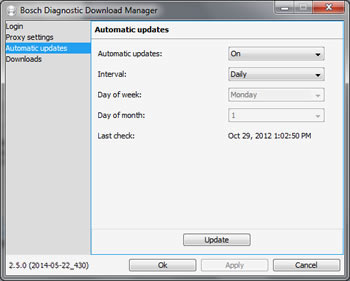
6.) If the Bosch Diagnostic Download Manager found an update on the Bosch server, you can see this in the area „Downloads“.
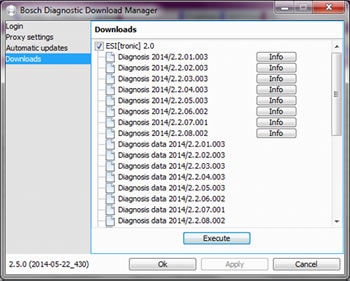
Info button:
Displays the control unit diagnosis programs that are available with this Update.
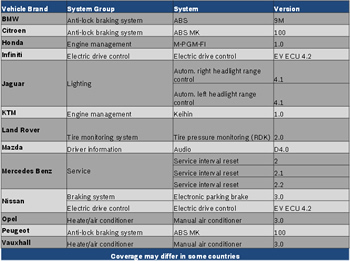
7.) The Download takes place in the background and does not impair your work with the pc.
If a download was interrupted, the download is automatically continued with next opportunity.
8.) In the notification area about the successfully downloaded update.

9.) If the update is downloaded completely, you can install the update via the Bosch Diagnostic Download Manager.

10.) If you hold the cursor over the DDM symbol and click the right mouse button, you can open and end the DDM. Update starts a scan for updates"
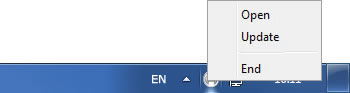
|

